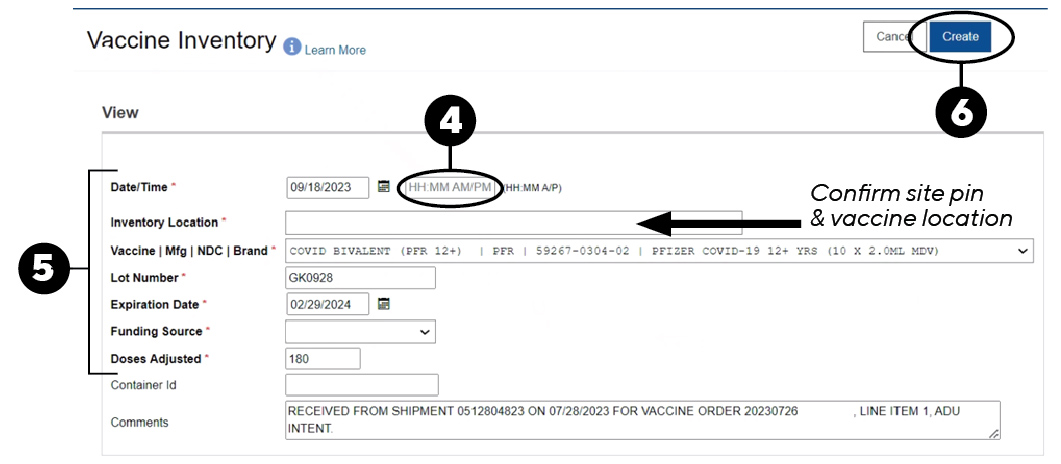Menu
Contact usProvider? Stay in the know
Get the newest information from the Immunization Program right in your inbox!
Sign upThis page will detail how to report your current inventory through a reconciliation, as well as how to order, and receive vaccine through PhilaVax.
215-685-6728
You must complete these steps in PhilaVax to account for your vaccine inventory before you can place a vaccine order.
If you have any vaccine wastage or returns to report, complete those before beginning the reconciliation.
Type in the site pin on the PhilaVax home screen under Default Provider/Clinic. Then click Inventory, then Vaccines, then Reconciliation from the left-hand navigation pane.
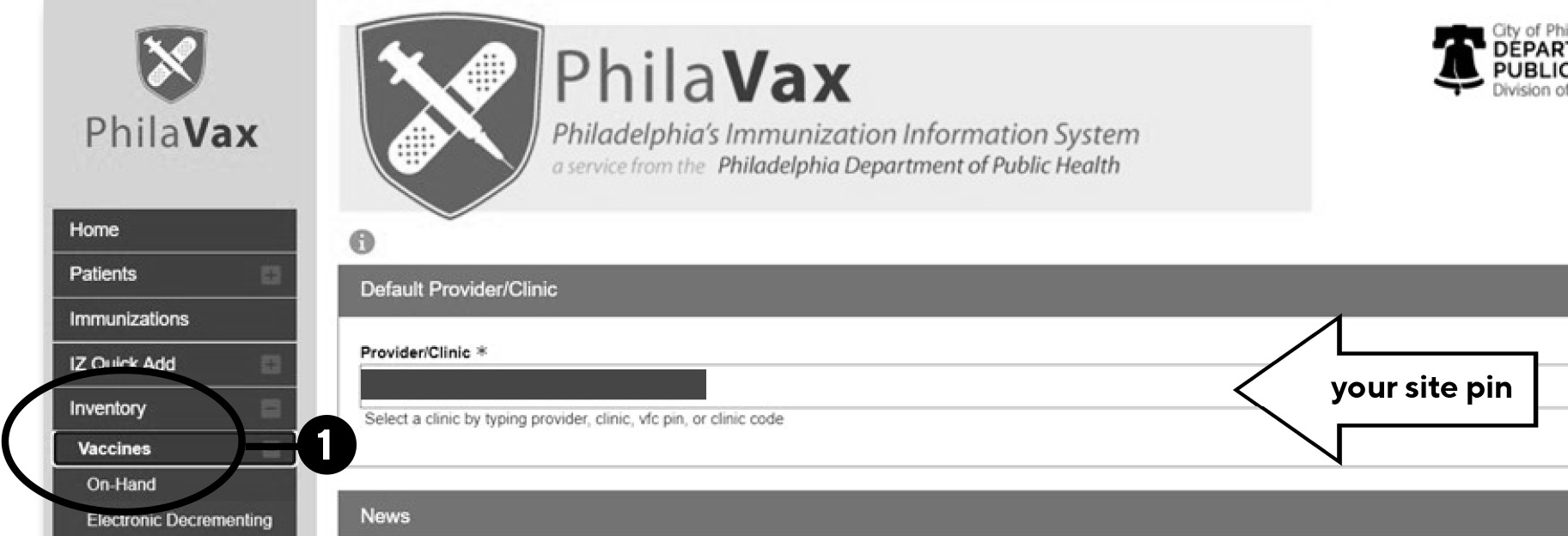
Once you have all green pre-check results, click Proceed.
*Note: Proceed will not appear unless all pre-check results are green. If you have any red stop icons, click Resolve or View to address the issue preventing you from proceeding. Reach out to dphproviderhelp@phila.gov if you have any questions.
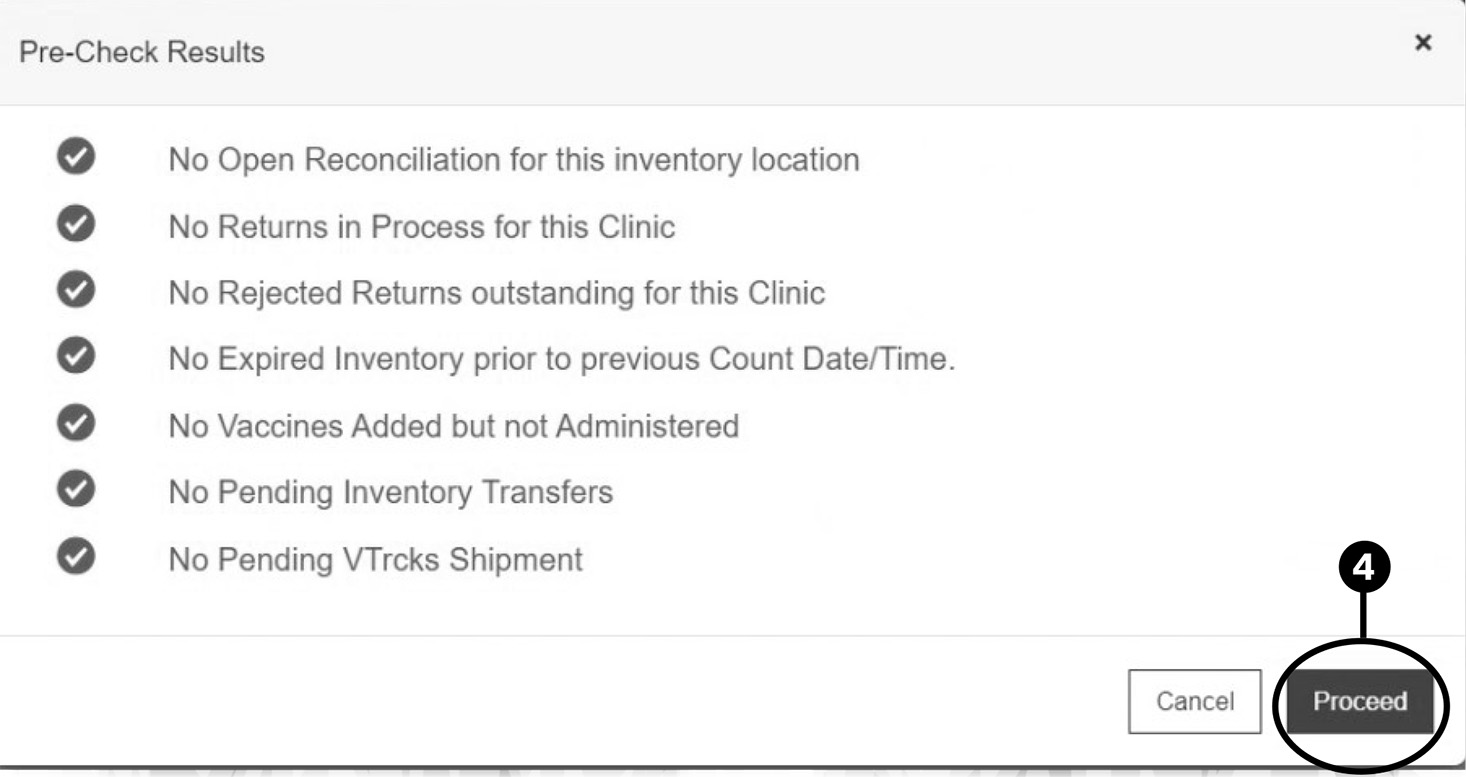
Complete the reconciliation details page.
**IMPORTANT NOTE: Never enter a date in the past, AKA backdating. Backdating is prohibited in PhilaVax because it leads to errors and can delay your vaccine order.
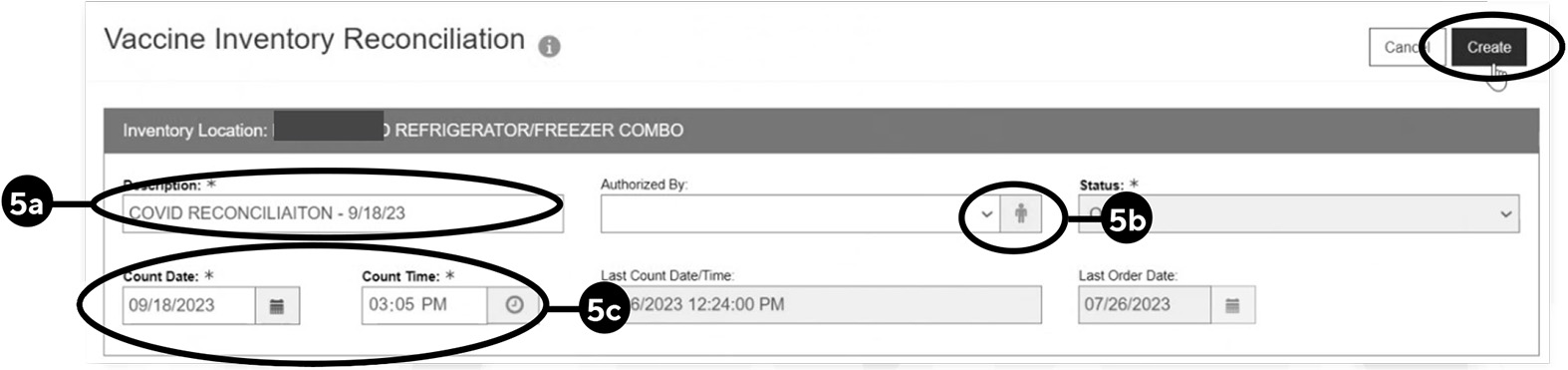

Once the reconciliation is closed, it cannot be reopened or deleted.
If the reconciliation is not accurate, a new one must be created. If you need assistance, reach out to dphproviderhelp@phila.gov.
Sites participating in our programs are required to upload their DDL temperature data to PhilaVax and email it to tempcheck@phila.gov every time a vaccine order is placed or every 28 days.
Once you’ve completed any necessary wastage or returns, completed your reconciliation, and submitted your temperature data, you’re ready to order vaccine!
Type in the site pin on the PhilaVax home screen under Default Provider/Clinic. Then click Inventory, then Vaccines, then Vaccine Orders from the left-hand navigation pane.
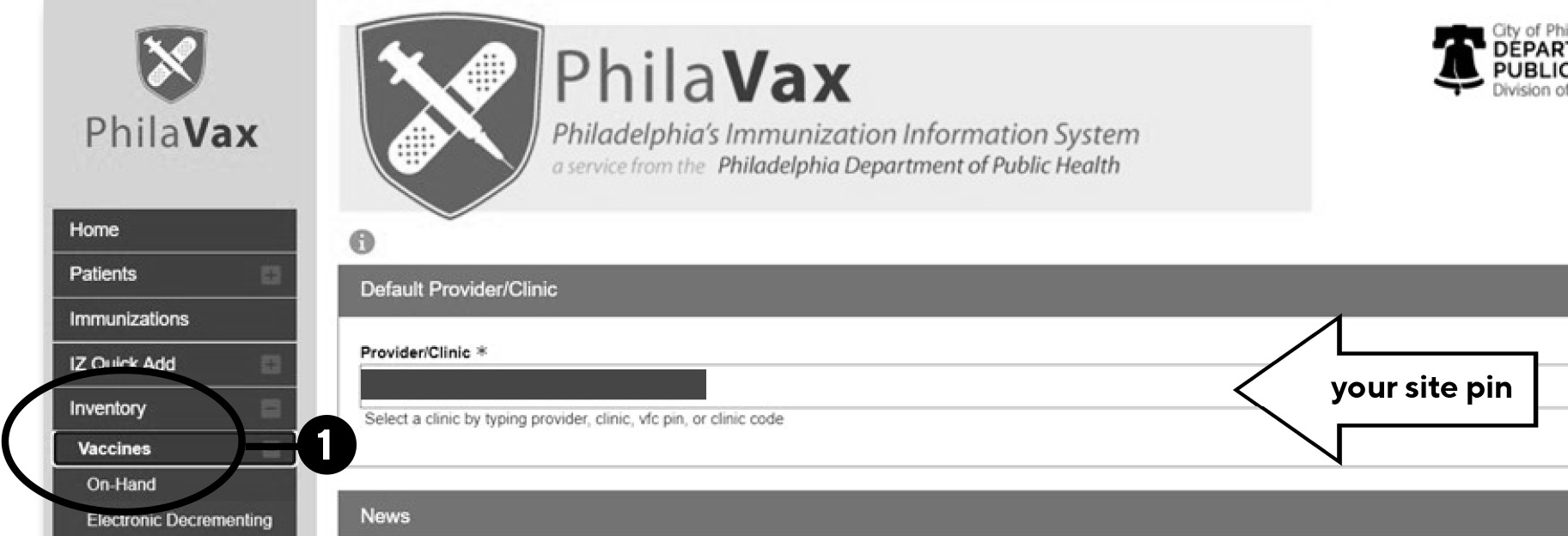
Type the brand name of vaccine you need to order in the Vaccine | Mgf | NDC | Brand/Packaging box, then:
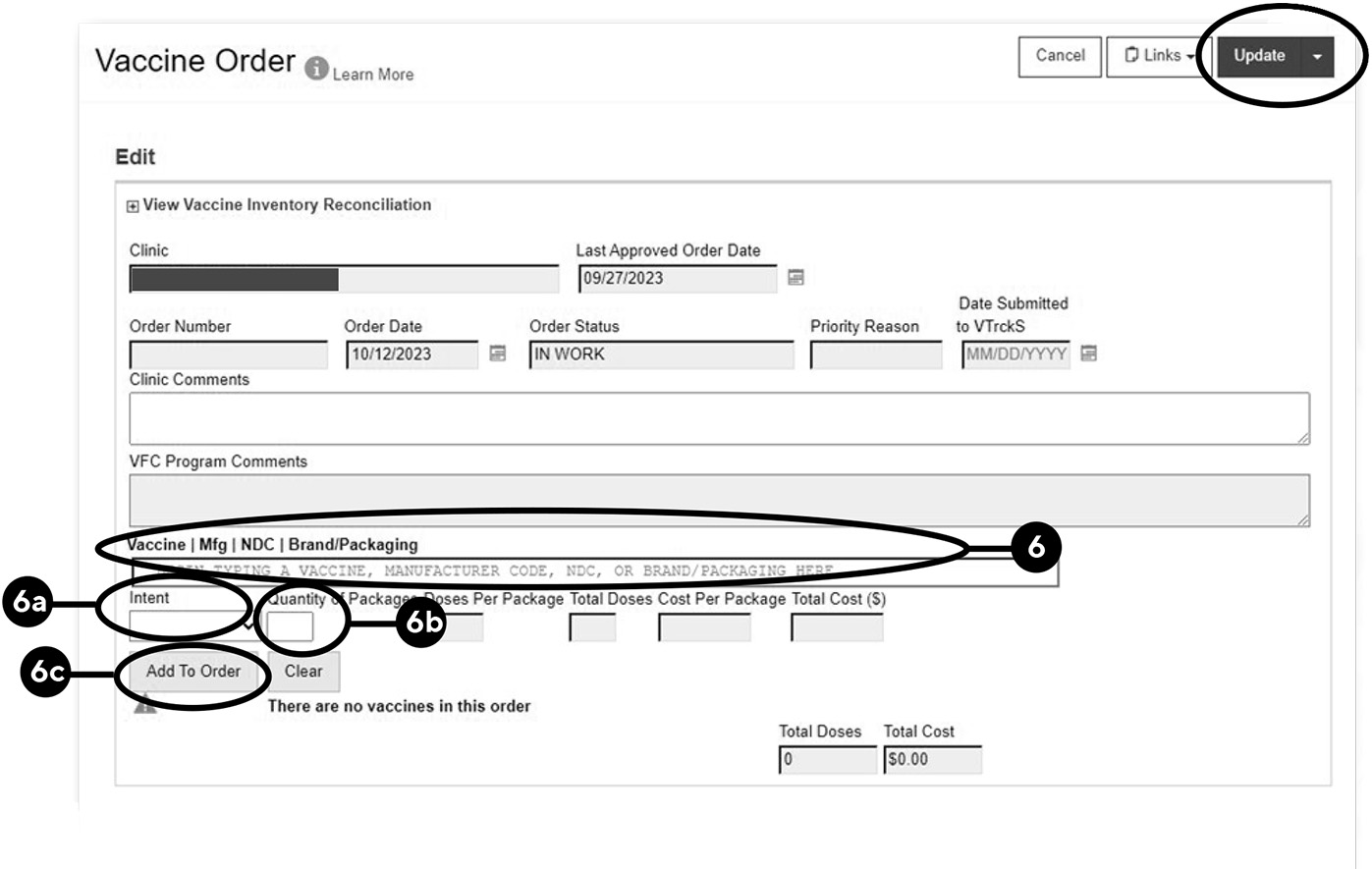
Review your order before submitting it.
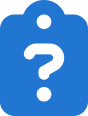
Check your order status in 2 – 3 days to review notes from our ordering team in the VFC Program comments box.
See below for instructions on how to check order status.
It is important for VFC and VFAAR providers to maintain the right balance when ordering vaccine. The goal is to have the vaccines that you need for eligible patients while avoiding wastage.
Check out the videos below for step by step instructions on our recommended ordering formula. Or read our Ordering Formula Guide.
![]()
The process for ordering JYNNEOS vaccine is different than ordering routine immunizations. First you must sign up as an mpox provider. Once you are approved, you can order vaccine.
Type in the site pin on the PhilaVax home screen under Default Provider/Clinic. Then click Inventory, then Vaccines, then Vaccine Orders from the left-hand navigation pane.
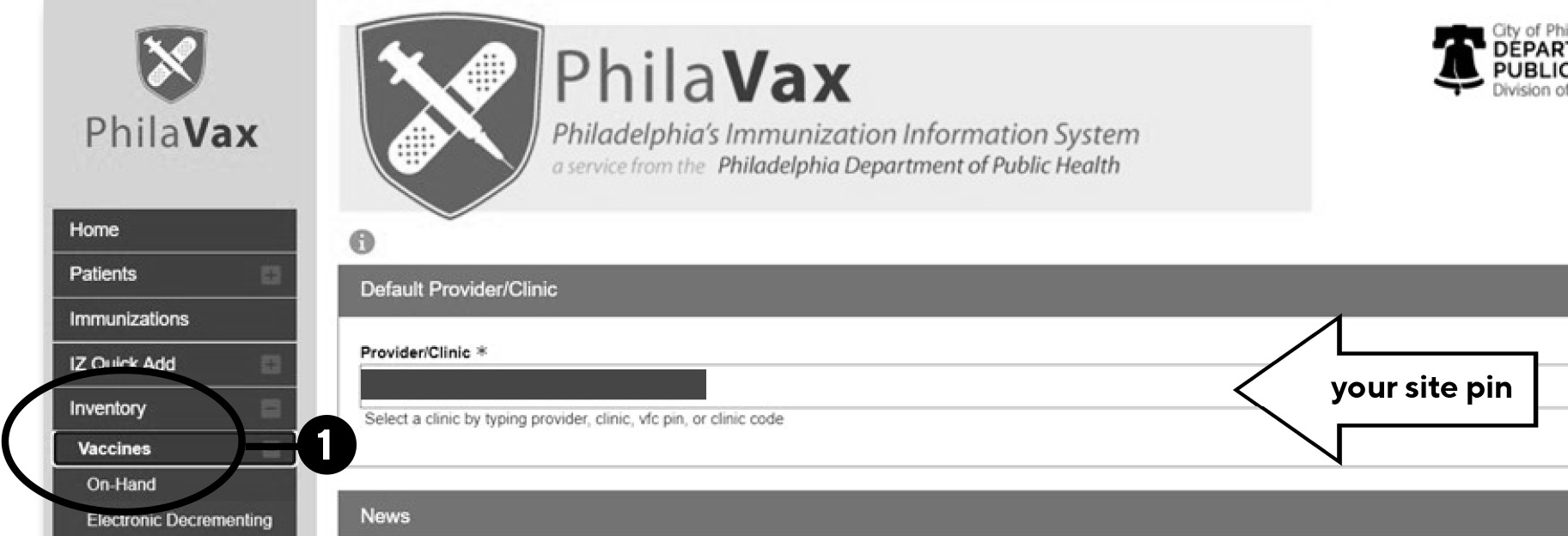
3. Review the Order Status column:
4. Click View to the right of the Rejected Order.
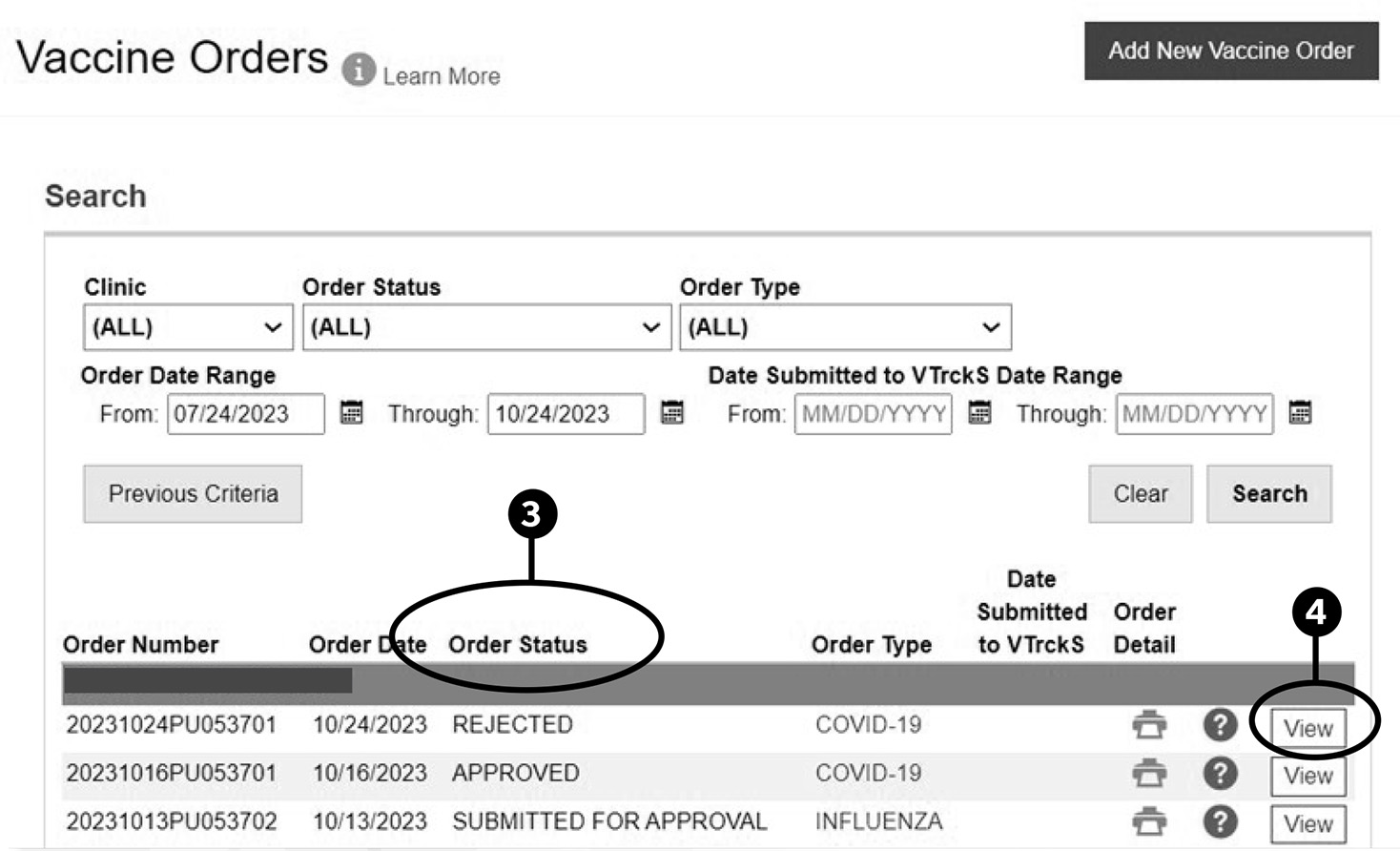
5. Review the notes from our team in the VFC Program Comments box.
See below for how to address some common reasons orders are rejected:
6. Click on the arrow to the right of Update, then click on Submit to VFC Program to resubmit your order for review.
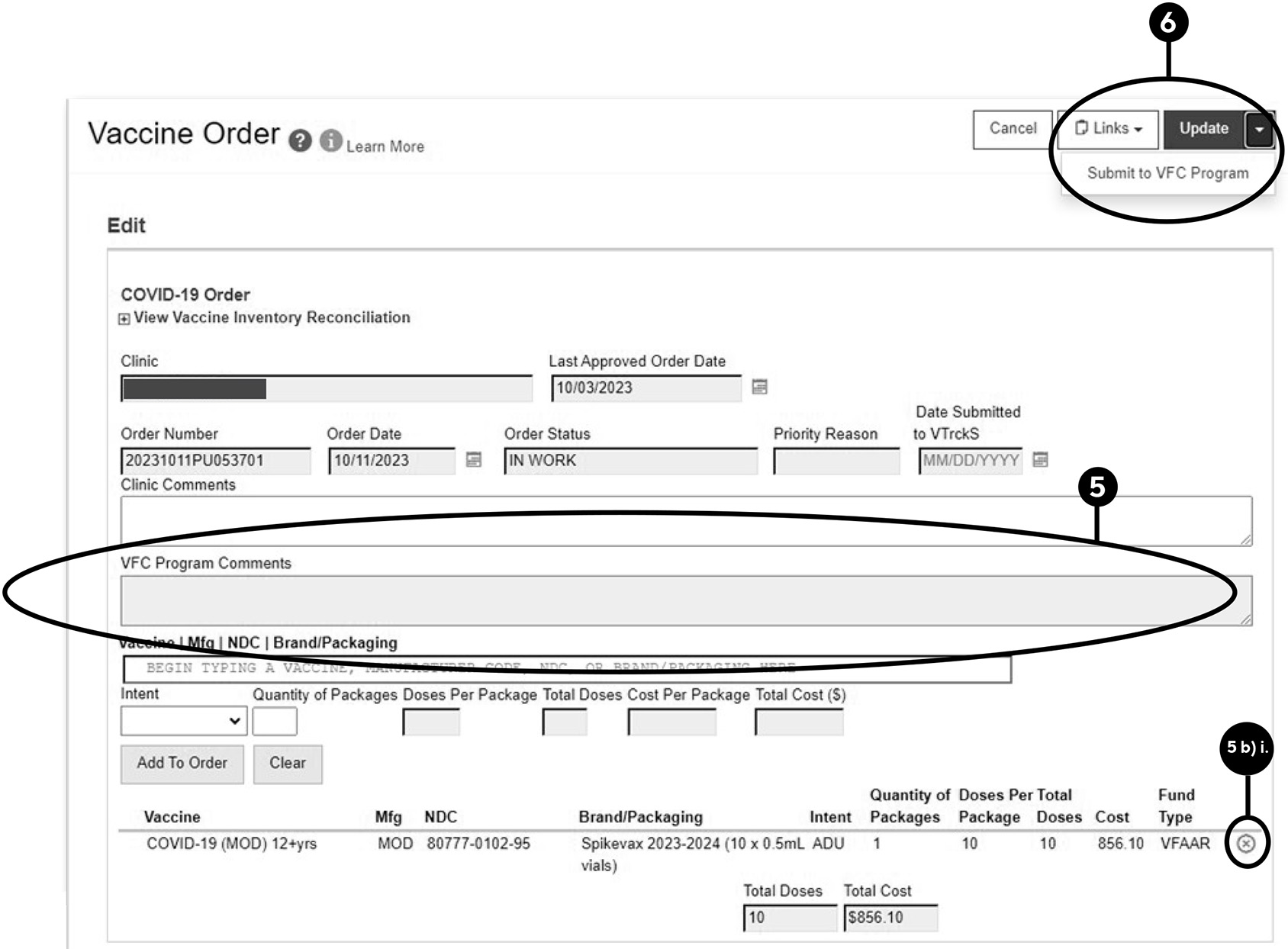
Follow these steps to accept your vaccine shipments into your correct inventory.
You must accept all shipments and transfers before starting your next reconciliation.
Never dismiss shipments. If you have any questions, reach out to dphproviderhelp@phila.gov.
Type in the site pin on the PhilaVax home screen under Default Provider/Clinic. Then click Inventory, then Vaccines, then On-Hand from the left-hand navigation pane.
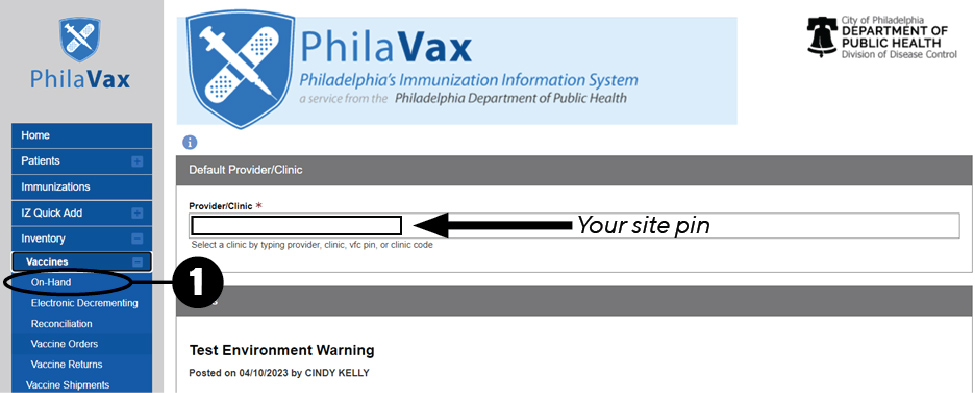
4. Double click the time box (the date box is prefilled for you).
5. Confirm all the information in the fields indicated by the red asterisk * match what’s printed on the vaccine packing slip.
6. Click Create.